Forgot App PasswordUpdated 3 years ago
If you have forgotten your password, no worries! This can be easily reset by following the instructions below:
- Open the invisaWear app
- Click "Login"
- Click "Forgot Password"
- Type in the cellphone number associated with the Invisawear account and press "Send"
- On the next page you will see the reset password screen (see screenshot below).
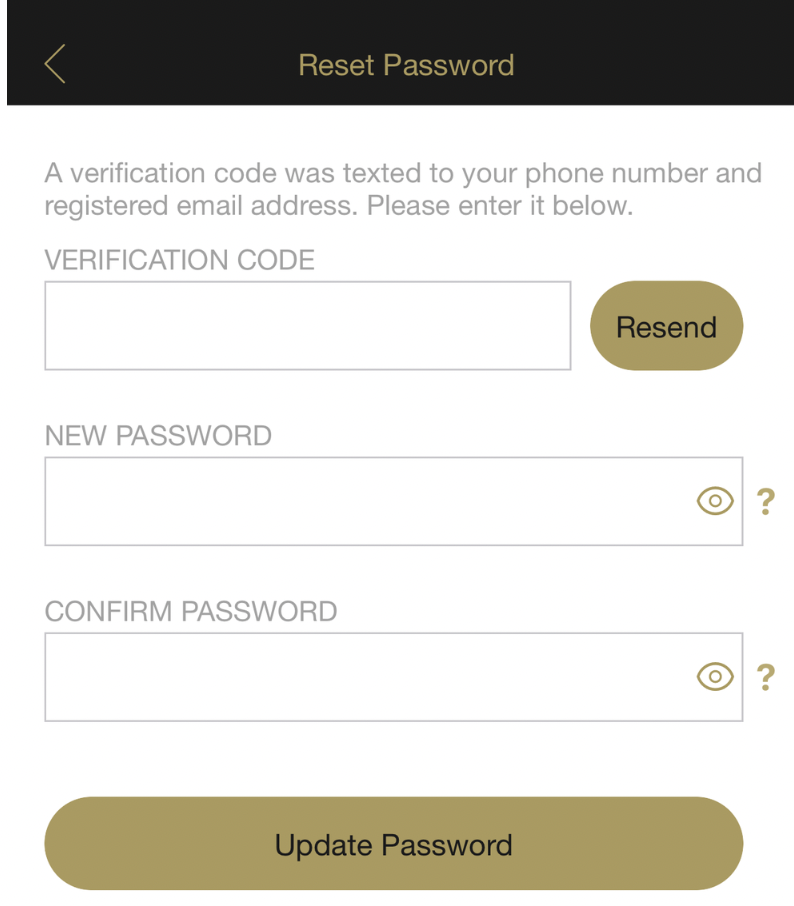
- A verification code will be sent to the cellphone number you typed in (check your text messages for this code). Please enter the verification code on the first line.
- Next, type in your new password and then type it again to confirm (make sure both fields match) If you are having difficulty typing the new password, click the eye to view what is being entered.
- Password requirements are listed below.
Should contain 8-20 characters.
Contains uppercase character.
Contains lowercase character.
Contains a number.
Contains a symbol.
- Click "Update password"
- Once this is completed, you will be able to log in using your cellphone number and the updated password.